Find foods, recipes, and meals
- 24 Apr 2024
- 6 Minutes to read
- Print
- DarkLight
- PDF
Find foods, recipes, and meals
- Updated on 24 Apr 2024
- 6 Minutes to read
- Print
- DarkLight
- PDF
Article Summary
Share feedback
Thanks for sharing your feedback!
If you want to add a food, recipe, meal, or meal plan to the daily log, or if you just want to look for ideas, search our database or search your own saved foods. Your saved foods include My Foods, favorite foods, recently viewed foods, and previously logged foods. You can also filter results based on your preferred diet and goals.
Our database includes the following collections.
- Common foods like vegetables, fruits, meats, oils, and spices
- Branded foods from supermarkets and restaurants in the US, Canada, UK, and Australia
- Curated recipes from Carb Manager's test kitchens for Premium members
- Curated meal plans for Premium members
- Web recipes, including more than 360,000 recipes from around the web for Premium members
- Member foods and member recipes, including custom foods and custom recipes that are created and shared by you and other members
Tip: When you see the verified symbol next to a food in your search results, you'll know that all common foods were verified by the University of Minnesota or USDA, and some branded and member foods have been verified by Carb Manager. If you discover a problem with a member or branded food, you can report errors in nutrition information.
Tip: For more information about the sources of nutrition data for foods that you find in Carb Manager, see View sources of food data.
Tip: Most foods in our database include Keto grades to help you determine whether they are suitable for a Keto diet. For details, see View Keto grade foods and recipes.
Watch: How to find foods in Carb Manager
View foods, recipes, meals, and meal plans
Complete these steps to browse or search every food in our database.
Tip: To quickly search for foods from your device's home screen, touch and hold the Carb Manager app icon until the quick actions menu opens, then tap Search Foods or Scan a Barcode.
- Web app users: Go to the Daily Log.
- Select Add Item > Add Food. In the screen that opens, Carb Manager selects the meal or snack that is closest to the current time of day, but you can choose a different meal type from the drop-down list at the top of the screen.Tip: You can also go to the section in the Daily Log for the type of meal you want to log, such as Breakfast, and select the Add Food button.Tip: You can also select
Meals in the main menu to search in My Foods.
- In the food selection screen, select one of the following tabs.
- All — This tab allows you to find any food in our database, including your favorites, recently viewed foods, and frequently eaten foods.
- Favorites — This tab lists your favorites, recently viewed foods, and previously logged.
- My Foods — This tab lists your custom foods, recipes, meals, and meal plans.
- Recipes — This tab lists all Premium recipes.
- Browse the list of foods, or complete any of the following steps to refine the list.
- To search for a food, enter a name or description, including serving sizes, in the Search field.Tip: Save time by typing multiple items and serving sizes in the Search field, such as "2 eggs, 3 ounces of cheese, and a handful of almonds." Then, use the Multi-Add feature to log multiple items from a list. For details, go to Log one or more foods > Log multiple foods from a list.
- To find foods based on your preferred macro ratios, select Filter in the Search field, adjust the Macro Filters settings, and select Apply.Tip: After you apply a filter, Carb Manager will filter all future searches until you close the food finder or reset the filter. To reset the filter, select Filter, then select Clear Filters.
- In the All tab, to refine the list of items, select one of the following buttons below the Search field: Brands, Common Foods, or Recipes. You can further refine your results by using the drop-down menu and selecting Ideas, Frequent, Recently Viewed, or Favorites.Tip: The recipes button filter in the All tab lists Premium recipes and Member recipes. You can also see your favorited recipes by choosing Favorites from the dropdown menu. They appear with the
Heart in the results list.
- In the Favorites tab, to view items specific to your food history, select one of the following buttons: Favorites, Previously Logged, or Recently Viewed.
- By selecting Favorites, you'll see all foods, recipes, or meals you previously added as favorites. They appear with a Heart in the results list and when you view lists of other foods as described in this article.Tip: You can also select
Meals in the main menu and select My Favorites.
- In the My Foods tab, to view items specific to your food collections, select one of the following buttons: All, My Custom Foods, My Recipes, My Meals, or My Meal Plans. You can further refine your results by using the drop-down menu to sort from A-Z, By Folder, Recently Viewed, Frequent, or Recently Created.Tip: You can also select
Meals in the main menu to search in My Foods.
- The Recipes tab defaults to the All Premium Recipes option, which includes more than 5,000 recipes developed in Carb Manager's kitchens by expert chefs. You can filter those using several options, including Main Courses, Salads, Snacks, Fasting, Vegetarian, Gluten Free, or others. The Web Recipes option provides a further 360,000 exclusive recipes for Premium members.
Premium members have unlimited access to Premium recipes. If you aren't a Premium member, you can access three Premium recipes each day. They're found on The Daily Log page under the Recipes of the Day heading.
If you previously added favorite Premium recipes and want to view only them, go back to the All tab, select the Recipes button, and choose Favorites from the drop-down menu.
To find recipes based on your preferred macro ratios, meal preferences, diet, food intolerances and aversions, and more, select Filter in the Search field, adjust the Macro Filters or Recipe Filters settings, and select Apply.Tip: You can also selectMeals in the main menu to view Premium Recipes.
*Move this one under Favorites tab Tip: To view only specific types of favorites, enter a word in the Search field or select a button such as Brands, Common Foods, or Recipes.Tip: After you apply a filter, Carb Manager will filter all future searches. To reset the filter, select Filter, then select Clear Filters.
- By selecting Favorites, you'll see all foods, recipes, or meals you previously added as favorites. They appear with a Heart in the results list and when you view lists of other foods as described in this article.
- Select a food to open its detail screen, where you can view or edit its nutrition information, add it to the daily log, save it to My Foods, and more.
- To search for a food, enter a name or description, including serving sizes, in the Search field.
View Premium curated meal plans
If you are a Premium member, complete these steps to view a variety of meal plans curated by Carb Manager, including quick meals, Keto-friendly meals, and other low-carb meals. Carb Manager can also generate meal plans for you.
Tip: If you previously created a custom meal plan or used Carb Manager's meal plan generator, you can find that meal plan in My Foods. See the My Foods tab section above for details.
- Go to Meals in the main menu.
- Select the Meal Planning tab.
- Browse the list of pre-made meal plans.
- Select a meal plan to view its detail screen, where you can view each day's meals, ingredients, and other details. In this view, you can also start a meal plan.Tip: If you want to change a Premium curated meal plan before you start it, selectOptions > Copy to My Foods, then open and edit the meal plan in My Foods.
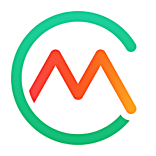

 Meals in the main menu to search in My Foods.
Meals in the main menu to search in My Foods.  Heart in the results list.
Heart in the results list.