If you have friends in Carb Manager, you can have conversations and view each other’s daily log, progress, and foods. The Friends section of Connect includes tools to invite friends and family and manage your friends list and friend requests.
Invite friends
- Go to
Connect in the main menu.
- Select the Profile tab if it’s not already selected.
- In the Friends section, select
Friends to open a screen where you can manage your friends and requests.
- In the Friends tab, select Invite.
- In the Invite Friends & Family screen, enter one or more email addresses or Carb Manager usernames, separated by commas.
- Select Send Invite.
Your request appears in the Sent Requests tab until the recipient responds to the request.
The recipient will receive email and device notifications (if enabled) when they have new invitations.
The request is also highlighted in Carb Manager, showing a numbered green circle on the Connect page or a green dot in their mobile app’s Friend Requests tab.
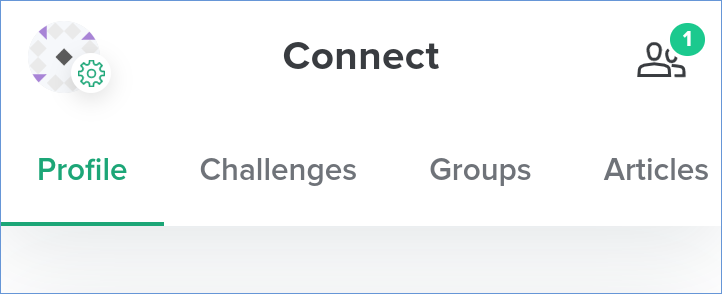
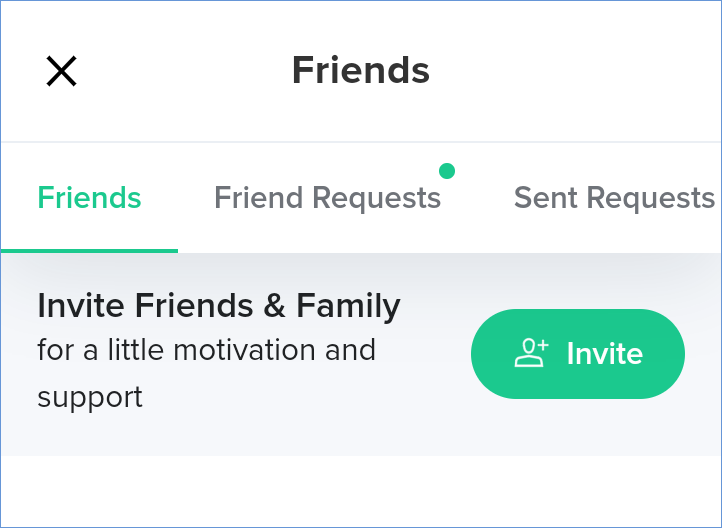
Once accepted, they will be able to see your daily log, progress, and foods, and you will be able to see theirs. You can remove the friendship at any time.
If you invite someone who is not a Carb Manager member, they will first receive an invitation to create an account, and then they can accept or ignore your invitation.
Accept and ignore friend requests from others
- Go to
Connect in the main menu.
- Select the Profile tab if it’s not already selected.
- In the Friends section, select
Friends to open a screen where you can manage your friends and requests. If you have friend requests, you will see a number in a green circle next to the Friends icon signifying the number of unanswered requests.
- Select the Friend Requests tab.
- Select Accept or Ignore.
When you accept a request, your new friend appears in the Friends tab. They will be able to see your daily log, progress, and foods, and you will be able to see theirs.
When you ignore a request, the request appears on the Ignored Requests tab, where you can still accept the request or remove it forever.
Block friend requests from others
You can block friend requests from people who do not know your email address.
- Go to Settings.
- In the My Settings section, select App
Settings. - Go the Social Settings section and turn off Enable Incoming Friend Requests.
Revoke friend requests that you sent
- Go to
Connect in the main menu.
- Select the Profile tab if it’s not already selected.
- In the Friends section, select
Friends to open a screen where you can manage your friends and requests.
- Select the Sent Requests tab.
- Select Revoke for the request that you want to cancel.
The invitation will no longer show in the Friends section of your account or your friend’s account.
Remove friends
- Go to
Connect in the main menu.
- Select the Profile tab if it’s not already selected.
- In the Friends section, select
Friends to open a screen where you can manage your friends and requests.
- Find the friend that you want to remove, then select Remove.
- When Carb Manager asks if you’re sure, select Remove.
The friend will no longer show in your Friends section and, therefore, neither of you will be able to see the other’s daily log, progress, and foods. Your message history and your ability to message each other will remain.
 Flag feature to report it to Carb Manager.
Flag feature to report it to Carb Manager.