If you’re a Premium member, you can compare details about the information that you log.
Carb Manager shows you two charts at once to help you identify trends in your diet history and make comparisons between data. You can compare values for any two measurements, choosing from a comprehensive list of data fields, including macros, micronutrients, and body, health, and fitness measurements, over a period of time.
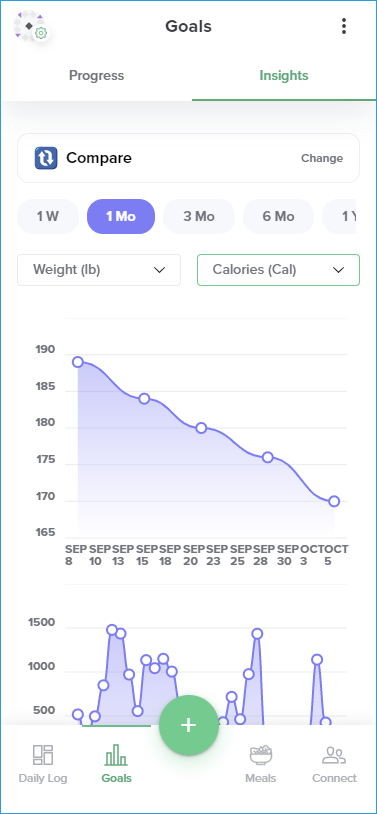
- Go to
Goals in the main menu.
- Select the Insights tab.
- In the Insights tab, select Change near the top of the screen, then select Compare.
- Select a button for a period of time, such as 3 Mo (months), to view data for your logs during that period. If you select Custom, a calendar opens where you can select a date range.
- Select an item from each list, such as Weight and Protein.
Carb Manager displays your data in two charts to help you make comparisons between the data.