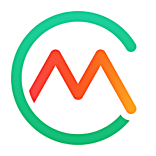Copy and remove exercise logs
- 05 Oct 2021
- 1 Minute to read
- Print
- DarkLight
- PDF
Copy and remove exercise logs
- Updated on 05 Oct 2021
- 1 Minute to read
- Print
- DarkLight
- PDF
Article summary
Did you find this summary helpful?
Thank you for your feedback!
If you want to log workouts that you previously logged for a different day, you can copy entries from one day to another. If you accidentally log workouts to the wrong day, you can remove them altogether.
Copy all exercise entries from one day to another day
- Go to the
Daily Log.
- Optional: To copy exercises from a day other than today, select the day from the top of the screen.
- In the Daily Workout section, select
Options > Copy to.
- Select a date.
- Select Copy to [date].
The entries you copied appear on the date you selected and the original date.
Copy one exercise entry to another day
- Go to the
Daily Log.
- Optional: To copy an exercise from a day other than today, select the day from the top of the screen.
- Select the
Expander near the side of the entry that you want to copy, then select Copy.
- Select a date.
- Select Copy to [date].
The entry you copied appears on the date you selected and the original date.
Remove all Daily Workout entries from a specific day
- Go to the
Daily Log.
- Optional: To remove exercises from a day other than today, select the day from the top of the screen.
- Go to the Daily Workout section, then select
Options > Remove All.
- When asked to verify that you want to remove all exercise logs from the day, select Remove All.
The exercises are removed from the Daily Workout section.
Remove one exercise entry
- Go to the
Daily Log.
- Optional: To remove an exercise from a day other than today, select the day from the top of the screen.
- Go to the Daily Workout section and find the exercise you want to remove.
- Select the
Expander near the side of the entry, then select Remove.
The exercise no longer appears in the Daily Workout section.
Was this article helpful?