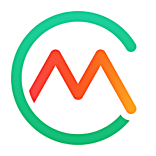Rate foods, recipes, and meals
- 23 Feb 2024
- 1 Minute to read
- Print
- DarkLight
- PDF
Rate foods, recipes, and meals
- Updated on 23 Feb 2024
- 1 Minute to read
- Print
- DarkLight
- PDF
Article summary
Did you find this summary helpful?
Thank you for your feedback!
Help the Carb Manager community by sharing your feedback through food ratings and reviews. Review custom foods, recipes, and meals that you or others create. If you’re a Premium member, you can rate Premium recipes.
Your ratings and reviews of your own custom foods are not visible to other members unless you publish those custom foods to our database or if you share your daily logs, foods, recipes, and meals with others. Ratings and reviews of our Premium recipes are always visible to other members.
Tip: Although you can’t rate and review common foods, you can copy a common food to your My Foods list, where it becomes a custom food which you can rate and review.
Tip: For information about common foods, member foods, and other types of foods in our databases, see View sources of food data.
Note: You can’t rate meal plans.
- To find a food that you want to rate, do any of the following steps.
- For Premium recipes, go to
Meals in the main menu and select the Recipes tab.
- For custom foods, recipes, and meals, go to the
Daily Log (Web app users) and select
Add Item > Add Food.
- For Premium recipes, go to
- In the food selection screen, use the search field or filters to find the item that you want to rate, including favorite items and items that you recently viewed or logged. For more information, see Find foods, recipes, and meals.
- Select a recipe or custom item.
- In the detail screen for the recipe or other item, do one of the following steps.
- For recipes, select the Reviews tab to go to the Rate this recipe section of the screen.
- For foods and meals, go to the Rate this food section of the screen.
- Select up to five stars to indicate how much you liked the food. Five stars is the best rating.
- Optional: Write a review in the field below the stars.
- Select Submit.
Your rating and review immediately display on the food’s detail screen.
Tip: To change or remove your review, select Edit or Delete.
Tip: To show that you like another member’s review, select the heart  at the side of the review. To respond to a review, select Reply.
at the side of the review. To respond to a review, select Reply.
 at the side of the review. To respond to a review, select Reply.
at the side of the review. To respond to a review, select Reply.Was this article helpful?