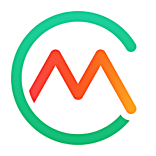- 07 Mar 2022
- 1 Minute to read
- Print
- DarkLight
- PDF
Tracking diabetes
- Updated on 07 Mar 2022
- 1 Minute to read
- Print
- DarkLight
- PDF
Carb Manager includes many useful features for those who are managing diabetes. In an effort to provide an all-in-one resource, this article explains how to set your tracking and provides links to articles showing you how to set goals, log measurements, track your progress, and create reports. Some features require a Premium subscription.
Track diabetes carbs
No matter which diet type you’re following, you can keep track of carbs that affect glucose using one of two options for diabetes.
- Diabetes carbs (UCSF) are based on the University of San Francisco Diabetes Teaching Center's publications.
This method tracks: Total carbs minus fiber, allulose, and half of the sugar alcohols. - Diabetes carbs (ADA) are based on advice from the American Diabetes Association.
This method tracks: Total carbs minus allulose, half of the fiber (if 5g or more), and half of the sugar alcohols (if 5g or more).
- To update your carbs to track, go to Settings.
- In the My Settings section, select App Settings.
- In the Macros Settings section, select Carbs to Track.
- Choose either Diabetes carbs (UCSF) or Diabetes carbs (ADA).
For more information, see the following.
- Track total carbs, net carbs, or diabetes carbs
- Carb calculations for Australia, New Zealand, South Africa, and the UK
Set goals
- Set health goals for weight, activity, fasting, and more
- Set detailed macro and energy goals
- Working with fasting
Log insulin, blood glucose, and other measurements
You can log important measurements through your Daily Log page or in the Goals section of the app as described in these articles. You can also sync blood glucose data from compatible devices through Apple’s Health App.
- Log insulin
- Log blood glucose
- Log ketones
- Log weight
- Calculate the Glucose Ketone Index (GKI)
- Add body and health measurements
- Add and remove favorite measurements
- Sync wellness data between Apple Health/Apple Watch and Carb Manager
Track progress and create reports
To track progress toward your goals, see the following.
- View progress and gain insights toward goals
- View progress charts of daily nutrition goals and totals
- Generate progress reports