If you use the Carb Manager iOS mobile app, you don't have to open Carb Manager just to check your carb count during the day. Instead, you can display the total number of carbs you consumed or the carbs that are remaining in a badge on the Carb Manager app icon.
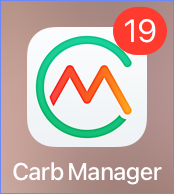
Note: The app badge is only available on iOS devices.
Tip: If you want quick access to your full nutrition totals, you can also add a Carb Manager widget to your device's home screen. For details, see View nutrition totals in a mobile widget.
- On your iOS device, go to Settings > Notifications, select the Carb Manager app, and turn on the following settings.
- Allow Notifications
- Badges
- In Carb Manager, go to Settings.
- In My Settings, select App Settings.
- In the Show Advanced section, select Display Carb Count Badge, then select one of the following options.
- Carbs Consumed
- Carb Remaining
Your carb count appears on a badge on Carb Manager's app icon, and the count is automatically updated as you log food. If you chose the option to view Carbs Remaining, the badge will disappear when you consume all of your carbs for the day.