The daily log is the main screen that appears when you open Carb Manager. It is where you log meals, snacks, supplements, water, steps, exercise, and if you have a Premium subscription, blood glucose, ketones, or insulin readings. As you log food items, charts in the daily log show your current nutrition totals and progress toward your health goals.
- To open the daily log, select
Daily Log from the main menu.
The daily log automatically opens to the current day, but you can view any day.
View progress charts
The top of the daily log includes charts that show the nutrition you consume and your nutrition goals for the current day and week. Carb Manager automatically updates the charts as you log nutrition information.
- Select
Daily Log from the main menu to view charts at the top of the daily log. (If you use Carb Manager on a small screen, scroll or swipe a chart left or right to see more charts in the daily log.)
My Macros chart
The My Macros chart shows the share of calories or kilojoules that you consumed or plan to consume (if you started a meal plan) for each macronutrient during the day. The chart also shows the amount of carbs that you consumed based on the type of carbs that you choose to track.
- Select an item from drop-down list in the My Macros chart to view different types of information. (The options that are available, such as Net Values versus Actual, depend on your macros settings.)
The following items are available in the My Macros chart if the setting to deduct calories/kilojoules burned with exercise is turned on.
- Net Values — Shows the portion of each macro you consumed minus the calories/kilojoules burned during logged exercise. Macros burned during exercise are also subtracted from the net values if you turned on the deduct macros burned with exercise setting.
- Planned — Shows the portion of each macro you consumed and any planned meals that are in your daily log.
- Consumed — Shows the portion of each macro you consumed.
- Burned — Shows the macros you burned during exercise, which are divided between the types of macros.
- Goal — Shows the portion of each macro that you can consume based on your daily goals.
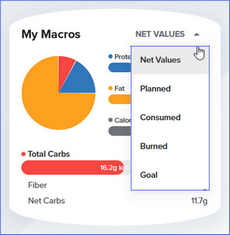
The following items are available in the My Macros chart if the setting to deduct calories/kilojoules burned with exercise is turned off.
- Actual — Shows the portion of each macro you consumed during the day.
- Planned — Shows the portion of each macro you consumed and any planned meals that are in your daily log.
- Goal — Shows the portion of each macro that you can consume based on your daily goals.
.png)
My Goals chart
The My Goals chart shows the number of calories/kilojoules and macros — carbs, proteins, and fats — that you consumed during the day and the remaining calories/kilojoules and macros that you can consume based on your goals.
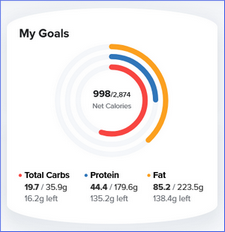
My Week chart
The My Week chart shows your nutrition totals for each day of the past week. The value displayed below the drop-down list shows the amount you consumed of the selected item during the day.
- Select one of the following items from the drop-down list in the chart to view that information.
- Net Carbs or Diabetes Carbs (depending on the type of carbs that you choose to track)
- Total Carbs
- Protein
- Fat
- Calories or Kilojoules
- Fiber
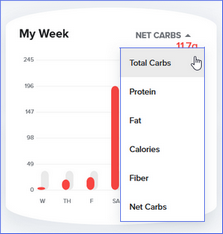
In-depth details
You can see more details about the food and nutrition that you consume, including nutrition totals for all foods and supplements that you have logged.
- Select the In-Depth Details button in the daily log. (On a small screen, the In-Depth Details button appears at the end of the list of daily log entries. On a large screen, the In-Depth Details button appears on the right side of the screen.)
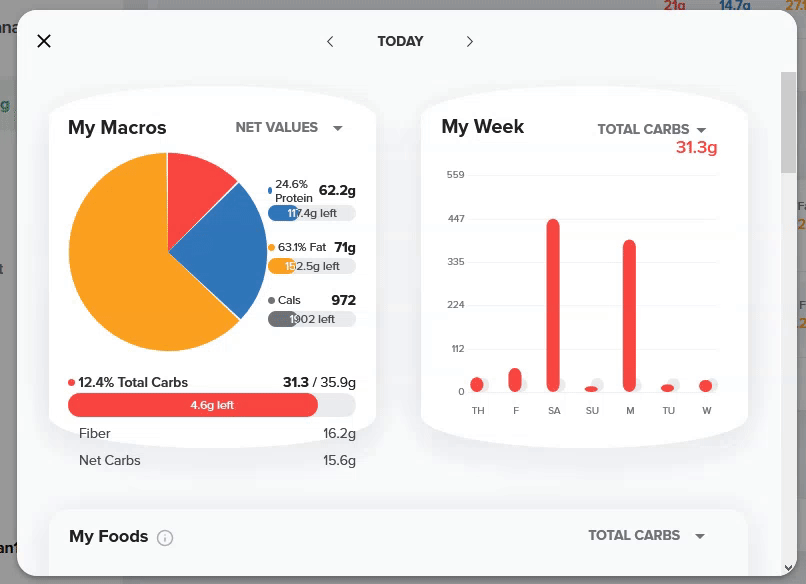
For more information about progress charts, see View progress charts of daily nutrition goals and totals.
View streaks
Carb Manager keeps track of the number of days in a row that you meet your carb and macro goals. Your current streak appears under your name near the top of the screen. Select the down arrow to view your current streak for carbs, protein, fats, or calories/kilojoules.
Log meals, snacks, and supplements
The daily log includes sections for the meals, snacks, and supplements that you may want to track each day. Log foods that you find in our database or log custom foods that you create.
- To log a meal, snack, or supplement, go to the
Daily Log (web app users only) and select
Add Item > Add Food. Or go to the section in the daily log for the type of item that you want to log (for example, Breakfast) and select the Add Food button.
For more details, see the following articles.
- Find foods, recipes, and meals
- Log one or more foods
- Log recipes
- Log meals from a meal plan (Premium feature)
- Log nutrition supplements
- Log recurring food automatically
For details about creating custom foods, including supplements, see the following articles.
- Log and create new foods quickly
- Create custom foods
- Create custom recipes
- Create custom meal plan (Premium feature)
- Generate meal plans (Premium feature)
- You can also log foods by scanning barcodes with the mobile app, snapping pictures with the mobile app, speaking into the mobile app (Premium feature), and copying daily log entries.
- You can track many types of body and health measurements in Carb Manager.
- If you’re fasting, set up Carb Manager to track your fasting hours. See Fasting overview for details.
Log exercise and steps
The Daily Workout section in the daily log is where you record cardio and strength-training exercises. Choose from many common exercises from our database or create your own custom exercises. You can also record the number of steps that you take each day and view your progress toward your daily goal.
- To log an exercise, go to the
Daily Log (web app users) and select
Add Item > Exercise. Or go to the Daily Workout section in the daily log and select the Add Exercise button.
For more details, see the following articles.
For details about creating custom exercises, see the following articles.
Log blood glucose, ketone, and insulin measurements
You can log blood glucose, ketone, and insulin measurements with your meals or workouts.
- To log a blood glucose, ketone, or insulin measurement, go to the
Daily Log, select
Options next to a meal section (for example, Breakfast) or the Daily Workout section heading depending on where you want to log the measurement, and select Add Glucose Reading, Add Ketone Reading, or Add Insulin.
For more information, see the following articles.
Log water
You can record the amount of water that you drink from the main menu and from the Water section in the daily log.
- Go to the Daily Log.
- Go to the Water section, or select Add Item > Add Water.
- Select a water glass
for each glass that you drink.
For more details, see Track water consumption.
Add notes
If you want to record more information about your day, you can add general notes to the daily log and add notes about meals and workouts.
- To add a general note to the daily log, select the Notes button. (The Notes button appears below the list of daily log entries on a small screen or on the right side of a large screen.)
- To add a note to a meal section or the Daily Workout section, select
Options next to the section heading where you want to add the note, then select Add Note.
For more details, see Add, edit, and delete notes in the daily log.
Manage daily log entries
You can copy, move, edit, and remove any daily log entry, including planned entries that appear in the daily log but aren’t yet logged. You can also add and remove photos of your meals, share daily logs with other people in your community, and more.
- To edit, copy, or remove an entry: Go to the entry that you want to change, select the
Expander near the side of the entry, and select one of the following options: Edit, Copy, or Remove.
- To copy, move, or remove all entries that appear in a meal section: Select
 Options next to the meal section heading where your entries appear, then select one of the following options: Copy To, Reorder / Move, or Remove All.
Options next to the meal section heading where your entries appear, then select one of the following options: Copy To, Reorder / Move, or Remove All. - To copy all entries from one day to another: Select the Copy button. (The Copy button appears below the list of daily log entries on a small screen or on the right side of a large screen.)
- To remove all entries for an entire day: Select the Remove button in the daily log. (The Remove button appears below the list of daily log entries on a small screen or on the right side of a large screen.)
- To share your daily log with others via email: Select the Share button in the daily log. (The Share button appears below the list of daily log entries on a small screen or on the right side of a large screen.)
For more details, see the following articles.
- Edit daily log entries
- Copy and move daily log entries
- Delete daily log entries
- Share daily logs
- Add and delete photos of logged meals
- Stop a meal plan
Mark each day as complete when you’re done logging or fasting
- Select I’m Done Logging Today in the daily log after you log all of your meals each day or if you are fasting.
It is especially important for those who track fasting to mark each day as complete because if you don’t log food or supplements, Carb Manager assumes that you forgot to log. It will not include skipped meals in your nutrition summaries or your fasting windows unless you select I’m Done Logging Today. If you’ve met your net carbs goal, selecting I’m Done Logging Today will trigger a small celebration!
Join a Carb Manager Challenge
Carb Manager Challenges are friendly competitions between members, or private solo contests, which can help you get motivated and stay motivated about your diet and health goals. Earn points when you log food and exercise, stay under your carb goal, reach your macros goal, and drink enough water. The Carb Manager Challenge section of the daily log shows your point totals and your rank among other members. (The Carb Manager Challenge section of the daily log appears below the list of daily log entries on a small screen or on the right side of a large screen.) A new challenge starts every Monday and lasts for four weeks.
- See Join or leave a Carb Manager Challenge for details.