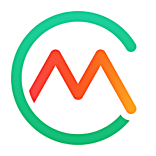- 05 Nov 2024
- 3 Minutes to read
- Print
- DarkLight
- PDF
Taste Network Partner FAQ
- Updated on 05 Nov 2024
- 3 Minutes to read
- Print
- DarkLight
- PDF
How do I upgrade or downgrade my subscription?
Subscription plans can be managed and modified at any time within the settings page under the subscription and billing tab. Selecting "Manage Subscription," "Cancel Subscription," and "Change Payment" will redirect to FastSpring, where subscription details and billing information can be updated. Changes will not take effect until the end of the billing cycle.
Subscriptions will auto-renew by default. A banner in your account will alert you if there is an issue with your payment.
How can I manage my Taste Network Account?
The account hub includes subscription and payment settings, the ability to add users, manage user permissions, and update your Brand Profile. Under Settings, the Brand Profile tab allows you to update your About Us information, logo, URL, e-commerce platform type, and profile picture.
How do I manage my Products and Promotions?
Product listings can be managed using the product management page. Using our Shopify integration, products can be imported directly from your Shopify account to Taste Network, where you can create drafts and populate product information.
- Product Listing Statuses
- Draft: Products can be saved as drafts for later editing.
- In Review: The submitted products are awaiting approval from the Taste Network admin.
- Approved: The Taste Network admin has approved the listing, but it has not gone live yet
- Live: Approved products are visible to samplers.
- Archived: Products that are no longer active.
Promotions: Submit or request changes to promotion details via the Typeform embedded within the Promotion page. Taste Network admins can create or update the listing on your behalf.
Coming soon:Ability to add, edit, and manage promotions directly in the brand dashboard.
What can I do with the Shopify integration?
Import product listings to Taste Network: The Shopify integration will allow you to import products into the Taste Network to streamline the product listing flow. You can select the product, and the app will import the information needed to create the product listing, such as product title, SKU, etc.
Export orders from Taste Network to Shopify: For Shopify-connected brands, orders will be updated automatically. If you had Shopify connected prior to October 30, 2024, you can enable this feature in Settings > Integrations in the Taste Network app. You will also need to update data access.
How can I manage my orders?
You can track orders from samplers directly through your dashboard, where you can view information such as Order ID, date, SKU, shipping status, and product details. Orders must be manually updated. In the future, brands using Shopify may use our Shopify app for automatic order import to their Shopify backend for processing.
- Order management statuses:
- New Order: Awaiting processing.
- Unfulfilled: The order has been entered into your e-commerce site.
- Fulfilled: The order has been shipped.
What information is available in the Brand dashboards?
Brand dashboards are only available to brands with a full Taste Network subscription.
The dashboard provides key insights based on the samplers who have ordered products and includes three main tabs:
Demographics Tab Overview: This tab pulls sampler data from the onboarding flow and puts that data into charts, including;
- Age
- Gender
- Shopping preferences
- Dietary preferences
Ratings Tab Overview: This tab collects and displays product feedback collected from samplers during the sample review survey, with features including:
- Overall Product Ratings: This shows how users rate the product overall, with breakdowns by product attributes.
- Distribution Charts: This provides a visual summary of how samplers rate specific product attributes, which can be used to identify trends in product performance.
- Ratings: Taste, Texture, Packaging, Flavor
- Perceived Uniqueness
- Intent to Purchase
- Intent to Recommend
- Discomfort/ Reaction Chart
Reviews Tab Overview: This tab displays written feedback from samplers who submitted reviews after ordering a sample. This information is pulled from the text box found on the question that asks the sampler about their overall rating of a product, and can be filtered as follows:
- Overall product feedback
- Age range of sampler
- Gender of sampler
Filters and Data Segmentation: The filtering system, available in the top right corner of the dashboard, enables deeper dives into the data. These filters include:
- SKU Filters: These are based on products hosted on the platform, allowing analysis of sampler behaviors for specific products.
- Rating Filters: Rating given to the product from samplers who ordered the product
- Overall product rating, taste, texture, price, packaging, uniqueness
- Demographic Filters: Apply segmentation by age, gender, diet, allergens, and shopping preferences
- Cycle Filters: Filter to show all cycles or by individual cycles
- User Type: Sampler who ordered the product vs those who submitted reviews for the product
Comparing Data Across Cycles:
- The cycle comparison feature allows you to compare data across up to three different cycles. Use this to track product performance trends over time.
- Changing the chart layout is an internal tool for better visualization and can be used during performance reviews or presentations.