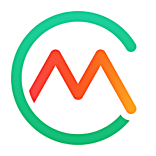Edit custom recipes
- 01 Jun 2025
- 2 Minutes to read
- Print
- DarkLight
- PDF
Edit custom recipes
- Updated on 01 Jun 2025
- 2 Minutes to read
- Print
- DarkLight
- PDF
Article summary
Did you find this summary helpful?
Thank you for your feedback!
Edit Your Custom Recipe
If you previously created a custom recipe, you can edit the custom recipe’s name, serving size, ingredients, and other details.
Tip: If you have a Premium subscription, you can import recipes from some websites.
Tip:Want to edit a food that is in a custom recipe? Because recipes are made up of individual foods, first copy the food that you want to edit to My Foods, then edit the food.
- Web app users: Go to the Daily Log.
- Complete one of the following steps:
- Edit a daily log entry: Select the custom recipe entry that you want to edit. Or select the Expander near the side of the entry, then select Edit.
- Edit a custom recipe for future entries:
- Select Add Item > Add Food. Or select any Add Food button in the daily log.
- In the food selection screen, select the My Foods tab, then select the custom recipe that you want to edit.Tip: To narrow the list of items in the My Foods tab, select Recipes or search for a name or description of a recipe. For more information, see Find foods, recipes, and meals.
- In the custom recipe’s screen, select Options > Edit Custom Recipe.
- In the Edit Recipe screen, update any of the recipe's details, including the name, description, steps to prepare the food, and more.Tip: The options that are available to edit a recipe are the same options that are available when creating a recipe. For complete details, see Create custom recipes.
- Select Save.
- Optional: Complete any of the following steps.
- Select Publish to Database if you want to add your custom recipe to our database for other people to find.Tip: If you previously published the recipe and you want to unpublish it and remove it from our database, select Publish To Database to turn off the setting.
- To save the custom recipe to a specific folder in the My Foods tab, either select a folder from the list or complete the following steps to create a new folder.
- Select New Folder.
- Enter a Folder Name.
- Select Add.
- Select Publish to Database if you want to add your custom recipe to our database for other people to find.
- Select Update Recipe.
My Custom Recipe Macros Are Incorrect After Editing
If you've edited a custom-created recipe and are now experiencing issues with macro display (incorrect numbers, zeros, or dashes instead of values), please follow these steps to resolve the issue:
Re-open Your Edited Recipe:
- Select the "Edit" option for the recipe you modified.
Re-save Each Ingredient:
- Within the recipe editing screen, individually open and then re-save each ingredient listed in your recipe. You typically don't need to make any changes, just open and then save them.
Re-save the Recipe:
- After re-saving all ingredients, re-save the entire recipe.
Your macros should now be updated and displayed correctly.
Was this article helpful?