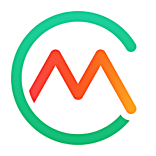Sync Google Fit wellness data using Google's Health Connect
- 16 Aug 2024
- 1 Minute to read
- Print
- DarkLight
- PDF
Sync Google Fit wellness data using Google's Health Connect
- Updated on 16 Aug 2024
- 1 Minute to read
- Print
- DarkLight
- PDF
Article summary
Did you find this summary helpful?
Thank you for your feedback!
If you have a Premium subscription, you can connect Carb Manager to your Google Fit account using Google's Health Connect service to import wellness data from Google Fit. Carb Manager imports exercise and health data from Google Fit.
Note: To integrate another third-party device with Google Fit, see the instructions provided by the manufacturer of your device.
In this article:
Data that is shared
Connect Google's Health Connect to Carb Manager
Connect Google Fit to Google Health Connect
Data that is shared
Carb Manager imports the following information.
- steps
- activity minute/move minutes
- weight
- Coming soon: Calories burned
Connect Google's Health Connect to Carb Manager
- Ensure the mobile device is connected to the internet.
- Sign in to Carb Manager.
- In Carb Manager, go to Settings > App Settings
- Next, go to the Health & Fitness Device Links section and select Health Connect.
- In the Health Connect Screen, select Sync with Health Connect.
- Next you will select the Allow All > Allow to Allow Carb Manager to access Health Connect.
Now, when you view a day in Carb Manager's daily log, Carb Manager imports Google Fit wellness data through Google's Health Connect if data is present. For details, see Log wellness data from a fitness device or app.
Connect Google Fit to Google's Health Connect
Carb Manager will sync only when Google Fit is selected as the data source for Google's Health Connect.
- In your Android device Settings, navigate to Apps and locate Google's Health Connect app.
- Open the Health Connect app.
- Select App Permissions.
- Select Google's Fit app.
- Select Set up.
- Select Allow All.
- Select Allow and Done.
Tip: If you have problems connecting Carb Manager to Google's Health Connect, see Troubleshoot issues from a fitness device or app.
Was this article helpful?